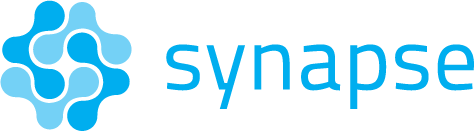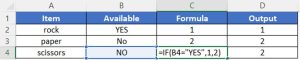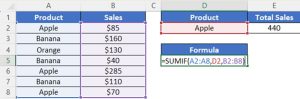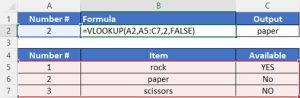In the world of Pay-Per-Click (PPC) advertising, digital marketers are constantly managing data, optimizing ad copy, and creating reports, usually in Microsoft Excel. Whether you are a digital marketing novice or an experienced PPC master, this blog explores seven essential Excel formulas that will help you work smarter, not harder.
1. =LEN to Count Characters
When crafting ad copy, character limits matter. For example, when creating a responsive search ad (RSA), each headline can have a maximum of 30 characters and each description a maximum of 90 characters. The =LEN formula will help you ensure your text fits within the character limits of ad platforms like Google Ads, by outputting the character length of text in a given cell.
In this example, =LEN(A2) counts the character length of the text in cell A2.
2. =TRIM to Remove Unnecessary Spaces
The =TRIM formula is valuable for PPC digital marketers because it enables you to efficiently remove leading and trailing spaces, ensuring consistency in your data. When writing ad copy or downloading large datasets, extraneous spaces can lead to discrepancies and errors in your campaigns. This formula is a quick way to clean up and normalize text data, saving yourself the hassle of errors down the road.
In this example, =TRIM(A2) removes the extraneous spaces in cell A2.
3. =PROPER to Capitalize Words
When drafting ad copy it is important to make sure your ad is professional and visually appealing. =PROPER allows you to automatically capitalize the first letter of each word, helping create polished and uniform ad copy. This not only improves the visual appeal of your ads, but often contributes to higher click-through-rates.
In this example, =PROPER(A2) capitalizes the first letter of each word in cell A2.
4. =IF to Make Logical Rules
Digital marketers often need to make strategic decisions based on various conditions, such as budget thresholds, click-through rates, or other conversion metrics. With =IF, you can create dynamic formulas that automatically evaluate these conditions and return different outcomes accordingly. The flexibility of this formula allows you to apply it to almost any data analysis, making it a go-to trick for many PPC marketers.
In this example, =IF(B4=“YES”,1,2) evaluates if cell B4 contains the word “YES”, returning a 1 if true or a 2 if false.
5. =SUMIF to Group Relevant Data
When working in Google Ads, you are constantly downloading Excel reports to analyze performance metrics for specific keywords, ad groups, or campaigns. If that is the case, =SUMIF might become your favorite formula. It enables you to sum up values only for the rows that meet specific conditions. This will help you quickly assess the effectiveness of different segments within your data, helping you identify key themes.
In this example, =SUMIF(A2:A8,D2,B2:B8) sums the values in column B when the corresponding value in column A matches the text in cell D2, in this case, “Apple”.
6. =VLOOKUP to Quickly Find Data
VLOOKUP is a game-changer when you need to locate specific data within a large dataset. In the context of PPC campaigns, =VLOOKUP is particularly handy for matching keywords with corresponding performance metrics or other relevant information stored in different sheets. For example, you can use this formula to quickly retrieve information like keyword performance by matching performance metrics to a keyword in a specific column.
In this example, =VLOOKUP(A2,A5:C7,2,FALSE) searches for the value of cell A2, in this case “2”, within the first column of the range A5:C7, and returns the corresponding value in the second column of that range, in this case, “paper.” Optionally, you can specify TRUE for an approximate match or FALSE if you want to look for an exact match.
7. =CONCATENATE to Join Cells Together
One of the most important steps in campaign creation is building out the initial keyword set. When you are putting together the list of target keywords, it is important to ensure the inclusion of all relevant keyword variations. The =CONCATENATE formula is useful for combining various keywords, adjectives, or modifiers into comprehensive keyword phrases.
In this example, =CONCATENATE(A2,B2) combines the text in cells A2 and B2 into one cell.
What’s Next?
At the end of the day, there is no single correct way to use Microsoft Excel as a digital marketer. This blog explores just 7 of the 500+ unique formulas that Microsoft Excel has to offer, and new formulas are added every year. While it might be impossible to master all these shortcuts, learning and practicing these seven formulas will help you navigate a spreadsheet quickly and comfortably as you build your paid search expertise. Happy Excel-ing!
If you have any questions regarding Microsoft Excel or have more general paid search and digital marketing needs, please contact us by email at sales@synapsesem.com.